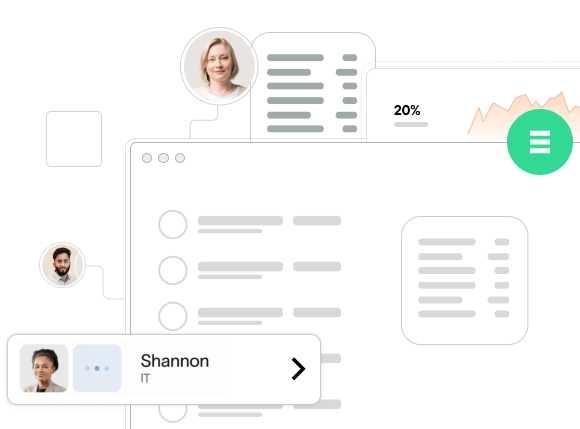As websites demand faster performance, flexible architecture, and modern frontend design, Headless WordPress with SiteBox has emerged as a powerful solution for developers and agencies. By decoupling the frontend from the WordPress backend, you can build blazing-fast websites with frameworks like Next.js or Vue.js—while still managing content easily in WordPress.
SiteBox simplifies the transition to a headless setup by providing optimized infrastructure, pre-integrated WordPress tools, and secure hosting—making it easier than ever to run Headless WordPress with SiteBox.
In this complete guide, you’ll learn exactly how to transition to Headless WordPress with SiteBox using a clear, step-by-step approach—covering configuration, frontend integration, performance tips, and best practices.
What Is Headless WordPress?
In a traditional WordPress site, the backend (CMS) and frontend (theme) are tightly coupled. But in a headless architecture, WordPress is used strictly for content management, while the frontend is built with a modern JavaScript framework and communicates via APIs (REST or GraphQL).
Why Go Headless with SiteBox?
Switching to Headless WordPress using SiteBox gives you several key advantages:
- ⚡ Faster performance – Load pages instantly with pre-rendered or statically generated content.
- 🧩 Scalability – Easily integrate with mobile apps, APIs, and third-party services.
- 🔐 Stronger security – Reduce the attack surface by isolating WordPress from the frontend.
- 🎨 Custom design flexibility – Build any UI you want using React, Next.js, Vue, or Svelte.
- ☁️ Simplified hosting – SiteBox takes care of caching, CDN, and WordPress optimization.
Step-by-Step: Transitioning to Headless WordPress with SiteBox
1. Set Up WordPress on SiteBox
Launch a new WordPress instance on SiteBox to establish a fast and reliable backend optimized for headless architecture.
What to do:
- Install WordPress via the SiteBox dashboard.
- Make sure the default REST API is enabled at:
https://yourdomain.com/wp-json/wp/v2/posts - (Optional) Install the WPGraphQL plugin for a more flexible API:
- Go to Plugins > Add New, search for “WPGraphQL” and install it.
- After activation, test your GraphQL endpoint at:
https://yourdomain.com/graphql
Example GraphQL query:
{
posts {
nodes {
title
content
date
}
}
}2. Choose a Frontend Framework
Once your backend is ready, choose a frontend framework to handle rendering and user interaction.
Popular choices:
- Next.js – Ideal for both static and dynamic sites.
- Vue.js – Lightweight and flexible alternative.
- SvelteKit, Nuxt, or Remix – Also worth considering for modern development.
Getting started with Next.js:
Create your app:
npx create-next-app sitebox-headless
cd sitebox-headless
npm install @apollo/client graphqlFetch content from WordPress in pages/index.js:
import { gql } from "@apollo/client";
import client from "../lib/apollo-client";
export default function Home({ posts }) {
return (
<div>
<h1>SiteBox Headless WordPress Posts</h1>
{posts.map((post) => (
<div key={post.id}>
<h2>{post.title}</h2>
<div dangerouslySetInnerHTML={{ __html: post.content }} />
</div>
))}
</div>
);
}
export async function getStaticProps() {
const { data } = await client.query({
query: gql`
query {
posts {
nodes {
id
title
content
}
}
}
`,
});
return {
props: {
posts: data.posts.nodes,
},
};
}Start your development server:
npm run dev3. Optimize Performance and SEO
Ensure your headless site performs well and ranks properly in search engines using SiteBox infrastructure and frontend best practices.
Key tips:
- Use static site generation (SSG) in Next.js with
getStaticPropsfor lightning-fast load times and SEO-friendly pages. - Leverage SiteBox CDN and caching to minimize backend load and accelerate delivery.
- Optimize media and metadata:
- Use the
<Image />component from Next.js for responsive and efficient image handling. - Dynamically generate
<title>and<meta>tags from WordPress content.
- Use the
SEO component example:
import Head from "next/head";
export default function SEO({ title, description }) {
return (
<Head>
<title>{title}</title>
<meta name="description" content={description} />
</Head>
);
}4. Secure Your Headless WordPress Setup
Security is crucial when decoupling WordPress from the frontend. SiteBox includes built-in protections to help.
Recommended steps:
- Disable XML-RPC to prevent brute force attacks.
- Limit API access to only authorized frontend applications.
- Enable SiteBox’s built-in firewall and activity monitoring.
- Keep WordPress and plugins up to date (SiteBox can automate this).
Best Practices for Headless WordPress on SiteBox
| Area | Recommendation |
|---|---|
| API | Use GraphQL instead of REST for more efficient queries |
| Performance | Cache API responses and use SSG + CDN |
| Media | Use image compression, WebP format, and lazy loading |
| Security | Restrict API access and use SiteBox firewalls |
| Deployment | Host frontend on Vercel, Netlify, or SiteBox edge servers |
Conclusion
Transitioning to Headless WordPress with SiteBox unlocks speed, security, and design freedom. By separating the backend from the frontend, you get full control over the user experience without compromising performance.
Summary of the steps:
- Set up WordPress on SiteBox and activate the API.
- Choose a frontend framework and fetch content from WordPress.
- Optimize for performance, SEO, and media delivery.
- Secure your setup and follow best practices.
🚀 Ready to go headless?
Get started with SiteBox and build fast, scalable, and modern headless websites using WordPress as your content engine.