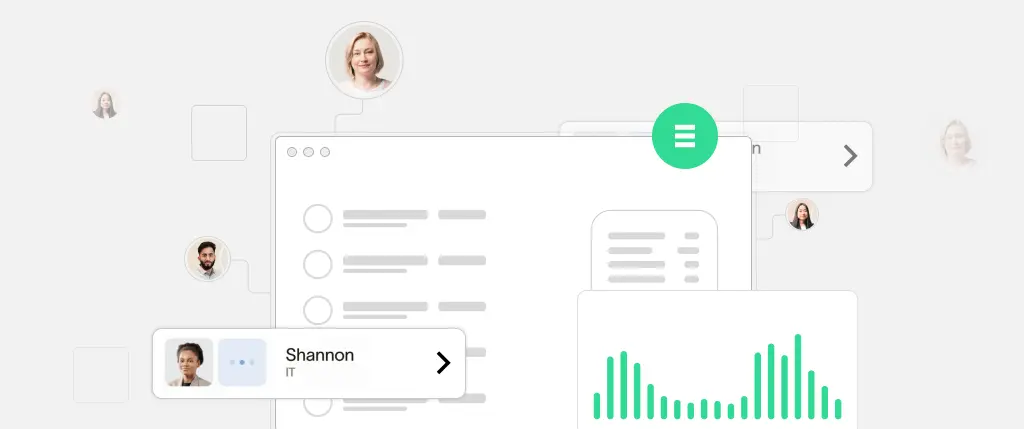Dark mode WordPress implementation has become more than just a trend—it’s now a UX standard. From reducing eye strain to improving accessibility and battery efficiency, dark mode is a powerful enhancement for any site.
In this guide, you’ll learn why dark mode matters, how to implement it with CSS, JavaScript, and toggle switches, and how to ensure the best user experience on your WordPress site.
Why Dark Mode Matters for WordPress UX
Dark mode isn’t just a visual preference—it’s a user-centered design improvement:
- Reduces eye strain, especially in low-light environments
- Extends battery life on OLED screens
- Modern, sleek aesthetic many users prefer
- Follows system-level settings for accessibility
Using prefers-color-scheme for Auto Dark Mode in WordPress
This is a modern CSS media query that allows your website to detect a user’s system preference (light or dark mode).
@media (prefers-color-scheme: dark) {
body {
background-color: #121212;
color: #ffffff;
}
}No JavaScript needed—this method automatically adjusts styles based on system settings.
How to Add a Dark Mode Toggle in WordPress
Not all users want their OS preference to control their browsing experience. Adding a toggle switch lets them choose light or dark mode manually.
This requires:
- A toggle UI element
- JavaScript to update styles dynamically
- Saving preference with
localStorage
<label class="dark-mode-toggle">
<input type="checkbox" id="darkModeSwitch"> Dark Mode
</label>document.addEventListener('DOMContentLoaded', () => {
const toggle = document.getElementById('darkModeSwitch');
const isDark = localStorage.getItem('dark-mode') === 'true';
document.body.classList.toggle('dark-mode', isDark);
toggle.checked = isDark;
toggle.addEventListener('change', () => {
document.body.classList.toggle('dark-mode', toggle.checked);
localStorage.setItem('dark-mode', toggle.checked);
});
});Enqueue JavaScript for Dark Mode in Your WordPress Theme
To use the above script in your theme:
function enqueue_dark_mode_script() {
wp_enqueue_script('dark-mode', get_template_directory_uri() . '/js/dark-mode.js', array(), false, true);
}
add_action('wp_enqueue_scripts', 'enqueue_dark_mode_script');Implementing Dark Mode in the WordPress Admin Dashboard
For backend customization:
- Use the Dark Mode plugin
- Or add admin-specific styles using
admin_enqueue_scripts
function custom_admin_dark_mode() {
wp_enqueue_style('admin-dark', get_template_directory_uri() . '/admin-dark.css');
}
add_action('admin_enqueue_scripts', 'custom_admin_dark_mode');Dark Mode with CSS Variables for Scalable Theming
This makes toggling easier and scalable.
:root {
--bg-color: #ffffff;
--text-color: #000000;
}
body {
background-color: var(--bg-color);
color: var(--text-color);
}
body.dark-mode {
--bg-color: #121212;
--text-color: #f5f5f5;
}JavaScript Methods for Enabling and Disabling Dark Mode
function enableDarkMode() {
document.body.classList.add('dark-mode');
}
function disableDarkMode() {
document.body.classList.remove('dark-mode');
}Best Practices for Dark Mode in WordPress
Design Tips for Better Contrast and Accessibility
- Maintain high contrast between text and background
- Avoid pure black (
#000000)—use dark grays like#121212for better readability - Test hover/focus states for accessibility
UX Guidelines for User-Centric Dark Mode Toggles
- Give users control with a toggle switch
- Save preferences using
localStorageor user meta for logged-in users - Test on multiple devices and browsers
Optimizing Performance When Using Dark Mode Styles
- Use CSS custom properties for better maintainability
- Load only essential dark mode styles when needed
Conclusion: Why Dark Mode is a Must-Have in WordPress UX
Dark mode is more than just a design trend—it’s a functional enhancement that improves usability, accessibility, and user satisfaction. Implementing it in WordPress is both achievable and beneficial, whether you’re building themes, plugins, or custom sites.
With a combination of CSS, JavaScript, and thoughtful UX, you can create a seamless dark mode experience tailored to your users.
How Sitebox Simplifies Dark Mode Implementation in WordPress
Building and maintaining dark mode manually can become tedious, especially across multiple themes or client projects. Sitebox streamlines this process by offering:
- Built-in dark/light theme toggling out of the box
- Customizable theming layers with CSS variables
- User preference storage without extra code
- Accessible components that adapt automatically
Whether you’re working with WordPress or headless frontends, Sitebox accelerates the path from design to deployment with robust real-time theming support.