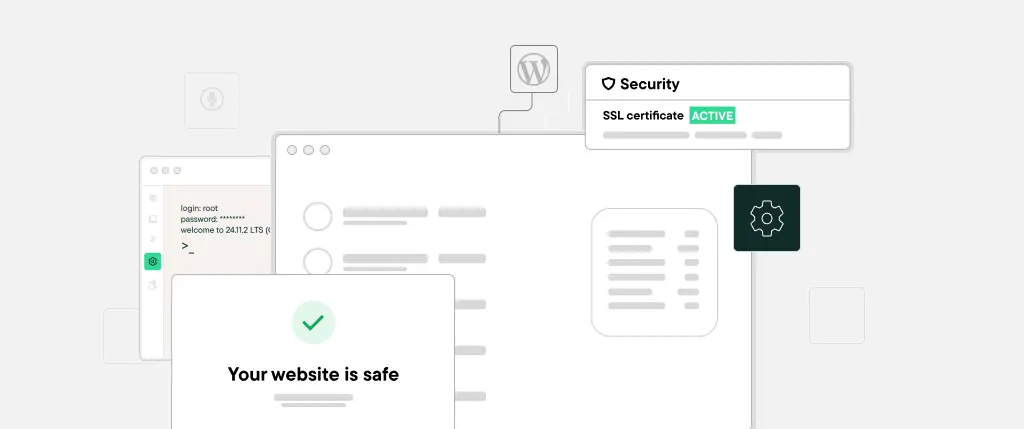Why Feature Flags in WordPress Development Are Essential for Modern Teams
Deploying new features in a live WordPress environment can feel like walking a tightrope. One misstep and you risk breaking your site—or worse, your user’s trust. That’s where feature flags come in.
Feature flags (also known as feature toggles) allow developers to safely manage feature deployment, turning new functionality on or off without redeploying code. They’re widely used in modern software development, and increasingly relevant to WordPress, especially in complex, high-traffic or collaborative environments.
In this guide, we’ll explore how to implement feature flags in WordPress—covering the what, why, and most importantly, the how.
What Are Feature Flags in WordPress Development?
A feature flag is a conditional switch in your code that determines whether a feature is active. It lets you hide, show, or modify parts of your site dynamically, based on logic or configuration.
Think of it like a dimmer switch—you control visibility and behavior without rewriting code or re-deploying the entire site.
Common Use Cases
- A/B testing: Show different content to different users.
- Staged rollouts: Release features gradually to specific user segments.
- Instant rollback: Disable a problematic feature immediately.
- Environment separation: Enable features in staging but not in production.
Real-World Examples
- Launch a new payment method only for admins initially.
- Test a redesigned homepage layout for 10% of users.
- Disable a promotional banner after the campaign ends—without editing templates.
Types of Feature Flags in WordPress Development
- Release flags: Control the visibility of new features.
- Experiment flags: Run A/B or multivariate testing.
- Ops flags: Disable integrations or services under strain.
- Permission flags: Restrict features to roles or users.
Each type serves a different purpose and should be managed accordingly.
Flag Storage Strategies
1. Hardcoded constants (not flexible):
define('MY_FEATURE_ENABLED', true);2. Options in WordPress Database:
$enabled = get_option('my_feature_flag', false);3. User role/metadata-based flags:
if (current_user_can('manage_options')) {
// Show feature to admins only
}4. Environment flags:
if (defined('WP_ENV') && WP_ENV === 'staging') {
// Only in staging environment
}You can even use configuration files (feature-flags.php) to keep things organized and version-controlled.
Managing Technical Debt with Feature Flags in WordPress Development
1. Basic Feature Flag with get_option
// Set this via wp admin or during deployment
if (get_option('enable_new_checkout') === 'yes') {
get_template_part('template-parts/checkout-new');
} else {
get_template_part('template-parts/checkout-default');
}2. Role-Based Feature Toggle
if (current_user_can('editor') && get_option('beta_editor_ui') === 'yes') {
echo '<div>Welcome to the new editing experience</div>';
}3. Environment-Based Toggle
if (defined('WP_ENV') && WP_ENV === 'development') {
error_log('Running dev-only code here');
}4. Using add_filter for Global Control
add_filter('myplugin_feature_enabled', function($enabled, $feature) {
if ($feature === 'dark_mode') {
return get_option('enable_dark_mode') === 'yes';
}
return $enabled;
}, 10, 2);In your plugin or theme:
if (apply_filters('myplugin_feature_enabled', false, 'dark_mode')) {
// Load dark mode CSS
}Best Practices for Feature Flags in WordPress Development
Use Clear Naming Conventions
Use names like enable_new_header_v2 or beta_dashboard_ui. Avoid vague flags like flag1 or test123.
Group Flags Logically
Organize by feature, plugin, or environment in your configuration to avoid confusion.
Set Expiry Dates for Flags
Add comments or logs indicating when a flag should be removed.
Avoid Performance Hits
Keep flag checks lightweight—especially in loops or repeated hooks. Use caching for complex logic.
Consider a Feature Flag Plugin
While not common in the plugin ecosystem yet, you can create your own dashboard for toggling features using a custom settings page.
Conclusion: Why Feature Flags in WordPress Development Matter
Feature flags are a powerful tool for modern WordPress development. They give you control, flexibility, and peace of mind, especially when working on large sites, with teams, or deploying new features under real-world pressure.
To recap:
- Use feature flags to separate deployment from release.
- Store and manage them cleanly—ideally version-controlled.
- Use them for testing, targeting, and emergency rollbacks.
Done right, they can significantly improve your development workflow, reduce downtime, and help you iterate faster.
How Sitebox Simplifies Feature Flags in WordPress Development
Sitebox makes implementing feature flags in WordPress seamless:
- Environment-Specific Configuration: Easily enable or disable features per environment (e.g., dev vs prod) using Sitebox’s
env.php. - Container Isolation: Test features safely in isolated containers without risking production.
- CI/CD Integration: Use GitHub Actions to manage feature flags as part of deployment.
- Performance-First Hosting: Feature toggles are instant and don’t slow down your site thanks to Sitebox’s smart caching layers.
Whether you’re building MVPs or managing enterprise-grade WordPress, Sitebox enables safer, smarter feature deployments.