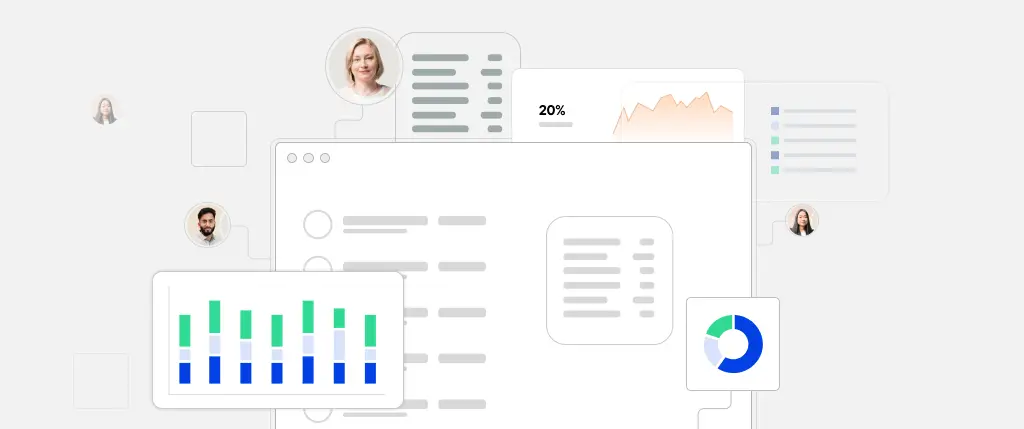In modern development workflows, feature flags (also known as feature toggles) have become essential tools for agile teams. They allow developers to enable or disable functionality in different environments (like staging, production, or development) without deploying new code.
For WordPress developers, feature flags can help test new features safely, gradually roll out updates, and debug production issues—all without touching the live site’s codebase. In this guide, we’ll explore how to use feature flags in WordPress projects, walk through practical examples, and discuss best practices to make your deployments safer and more flexible.
What Are Feature Flags?
A feature flag is a conditional control that determines whether a feature in your application should be active or inactive. Rather than relying on hard-coded logic or branching deployments, flags provide an easy way to switch functionality on or off at runtime.
Example Use Cases:
- A/B testing a new layout
- Enabling a new feature only in staging
- Gradually rolling out a feature to logged-in users
- Disabling buggy features in production without redeploying
Feature Flags vs Environment Conditionals
While environment checks (like checking WP_ENV) help determine environment-specific behavior, feature flags offer more flexibility. They can:
- Be tied to users or roles
- Change dynamically
- Be rolled back instantly
- Exist independently of deployments
Defining Feature Flags in wp-config.php
A simple way to manage flags is to define constants in your wp-config.php file:
define('FEATURE_NEW_EDITOR', true);
define('FEATURE_DARK_MODE', false);Then, check them in your theme or plugin:
if (defined('FEATURE_NEW_EDITOR') && FEATURE_NEW_EDITOR) {
// Load the new editor
}You can also scope flags to environments:
define('WP_ENV', 'development');
define('FEATURE_BETA_TOOL', WP_ENV === 'development');Using Environment Variables
To avoid hardcoding flags, pull values from the server’s environment using getenv():
define('FEATURE_ANALYTICS', getenv('ENABLE_ANALYTICS') === 'true');This works well with platforms like Laravel Forge, Buddy, or Sitebox that support .env files.
Role-Based Feature Flags
Want to enable a feature only for admins?
if (current_user_can('administrator') && defined('FEATURE_X') && FEATURE_X) {
// Show admin-only feature
}This is especially useful during client training phases where only devs and admins should see a new tool.
Using Transients and Caching
You can store flag values in transients to control feature access dynamically from the database or API:
set_transient('feature_chatbot_enabled', true, 12 * HOUR_IN_SECONDS);
if (get_transient('feature_chatbot_enabled')) {
// Show chatbot
}This allows non-developers to toggle features via the admin (with a settings UI).
Integrating with External Flag Systems
If you’re working at scale or want to centralize flag management across apps, tools like LaunchDarkly, Unleash, or Flagsmith provide robust flag infrastructure via API.
In WordPress, use wp_remote_get() to fetch flag data:
$response = wp_remote_get('https://api.flagsystem.com/v1/flags');
if (is_array($response) && !is_wp_error($response)) {
$flags = json_decode(wp_remote_retrieve_body($response), true);
if (!empty($flags['enable_new_search'])) {
// Load new search feature
}
}Code Examples
Example 1: Toggling a Gutenberg Block
if (defined('FEATURE_CUSTOM_BLOCK') && FEATURE_CUSTOM_BLOCK) {
add_action('init', function() {
register_block_type(__DIR__ . '/blocks/custom-feature-block');
});
}Example 2: Displaying a Feature Notice in the Admin
function notify_admin_of_feature() {
if (current_user_can('administrator') && defined('FEATURE_NEW_UI') && FEATURE_NEW_UI) {
echo '<div class="notice notice-info"><p>New UI is currently enabled.</p></div>';
}
}
add_action('admin_notices', 'notify_admin_of_feature');Example 3: Creating a Settings Page to Toggle Flags
You can create a basic UI for toggling flags using update_option() and get_option():
// In your admin page handler
$enabled = get_option('enable_beta_feature', false);
if ($enabled) {
// Show the beta feature
}This allows non-dev team members to control features without FTP access.
Best Practices
Keep Flags Short-Lived
Flags should be temporary. Once a feature is stable or removed, the flag should go too. Long-lived flags add technical debt.
Use Consistent Naming
Use clear, descriptive names:
- ✅
FEATURE_CHAT_SUPPORT - ❌
FLAG_1234
Use a prefix like FEATURE_ to keep things organized.
Document Flags
Keep a simple changelog or list of flags and their purposes in your project wiki or README.
Don’t Use Flags for Security
Feature flags are not access controls. Always validate user permissions and sanitize inputs properly.
Conclusion
Feature flags bring flexibility and control to your WordPress development process. Whether you’re rolling out a new design, testing functionality, or customizing environments, flags help you ship faster and safer.
By implementing flags with constants, environment variables, or transients—and following best practices—you’ll improve your team’s workflow and reduce deployment risk.
How Sitebox Simplifies Feature Flag Management
Sitebox was built for teams that care about clean workflows and safe deployments. Here’s how Sitebox makes using feature flags in WordPress effortless:
- ⚙️ Environment-Aware Configs: Toggle features per environment using
.envsupport and automatic flag injection. - 👥 User Role Scoping: Easily manage which user roles see what features with built-in permissions tools.
- 🛠️ No-Code Flag UI: Create, edit, and monitor feature toggles directly from the Sitebox dashboard—no code required.
- 🧩 Plugin/Theme Awareness: Enable or disable features across sites or environments without touching your core files.
Ready to modernize your WordPress workflow? Try Sitebox and experience feature flagging done right.