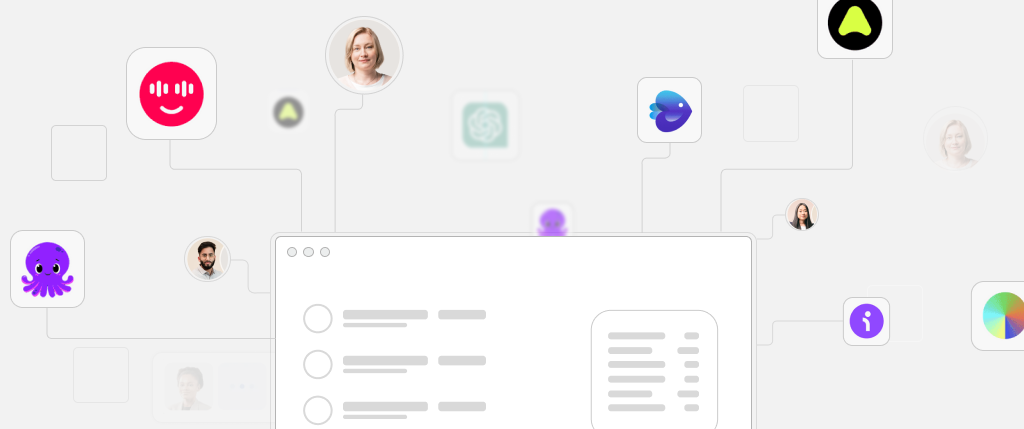WordPress CRM integration is essential in turning your website into a lead-generation and customer engagement machine. Today, your WordPress site isn’t just a static brochure—it’s a dynamic part of your marketing tech stack.
Integrating WordPress with CRMs like HubSpot, Salesforce, or Zoho CRM can unlock streamlined workflows, automated lead nurturing, and a more unified view of customer interactions. But the path to seamless integration can be technically complex.
This guide walks through the key components, challenges, code examples, and best practices for effective WordPress CRM integration—plus how Sitebox makes it easier.
What Is a CRM and Why Integrate It with WordPress?
CRM (Customer Relationship Management) software helps businesses organize customer data, interactions, and engagement history. Popular platforms include:
- HubSpot
- Salesforce
- Zoho CRM
- ActiveCampaign
- Pipedrive
Why integrate WordPress with a CRM?
- Capture form submissions directly into your CRM
- Trigger email marketing or lead scoring sequences
- Track on-site behavior for segmentation
- Reduce manual data entry and sync errors
The goal of WordPress CRM integration is to create a centralized, automated customer engagement workflow—without losing data between systems.
Methods of WordPress CRM Integration
You can integrate WordPress with a CRM using:
1. Plugins
- Ideal for HubSpot, Salesforce, or Zoho
- Examples: WP Fusion, HubSpot WordPress Plugin, Salesforce ObjectSync
- Easy UI for form mapping, field sync, and automation triggers
2. REST APIs
- Best for advanced or custom CRM setups
- Use
wp_remote_post()or custom endpoints to send/receive data - Offers flexibility but requires secure coding and API knowledge
3. Middleware (Zapier, Make, Pabbly)
- May introduce latency or cost, but great for rapid prototyping
- No-code/low-code integration tools
- Connect WordPress to a CRM using visual workflows
Common Use Cases for WordPress CRM Integration
- Email Subscription Management: Sync opt-ins to email tools or CRM segments.
- Contact Form Integration: Capture leads and send them to your CRM in real time.
- User Activity Tracking: Log user logins, downloads, or visited pages to enrich CRM profiles.
- WooCommerce CRM Sync: Push customer data and purchase history for lifecycle marketing.
Technical Challenges in WordPress CRM Integration
1. Data Mapping
Matching WordPress form fields with CRM fields can be messy—especially when formats or field names differ.
2. Authentication & Security
Use secure token storage (e.g., wp-config.php) and never hardcode sensitive API keys.
3. API Rate Limits
APIs often have usage caps. Use batch jobs and queuing strategies to stay within limits.
4. Consent & GDPR Compliance
Track and store user consent to meet data privacy requirements. Integrate opt-in checkboxes and log preferences.
Code Examples for WordPress CRM Integration
Example 1: Send WPForms Data to CRM API
add_action('wpforms_process_complete', 'send_to_crm', 10, 4);
function send_to_crm($fields, $entry, $form_data, $entry_id) {
$post_data = [
'first_name' => $fields[1]['value'],
'email' => $fields[2]['value'],
'company' => $fields[3]['value'],
];
$response = wp_remote_post('https://api.example-crm.com/leads', [
'method' => 'POST',
'headers' => [
'Authorization' => 'Bearer YOUR_API_KEY',
'Content-Type' => 'application/json',
],
'body' => json_encode($post_data),
]);
if (is_wp_error($response)) {
error_log('CRM Integration Error: ' . $response->get_error_message());
}
}Example 2: WordPress Webhook Listener for CRM Events
add_action('rest_api_init', function () {
register_rest_route('mycrm/v1', '/webhook/', [
'methods' => 'POST',
'callback' => 'handle_crm_webhook',
'permission_callback' => '__return_true',
]);
});
function handle_crm_webhook(WP_REST_Request $request) {
$data = $request->get_json_params();
// Handle CRM update
return new WP_REST_Response(['status' => 'received'], 200);
}Best Practices for WordPress CRM Integration
- Respect Privacy Regulations
Use checkboxes, log consent, and clearly define data usage in your privacy policy. - Use Well-Supported Plugins First
If your CRM has an official plugin, it’s likely the fastest and most reliable route. - Sanitize and Validate Inputs
Usesanitize_text_field()andis_email()before pushing data into the CRM. - Log Errors Internally
Avoid displaying errors to users—log them usingerror_log()or a logger plugin. - Use Cron for Scheduled Syncs
Don’t overload your server with real-time syncs. Schedule syncs usingwp_cron.
How Sitebox Simplifies WordPress CRM Integration
Manual CRM integrations get complicated fast. Sitebox offers a cleaner way to manage this:
- ✅ Structured Data Sync – Push consistent, validated data into your CRM
- ✅ Built-in Webhook Support – Receive CRM triggers and update content workflows
- ✅ Custom Connector Layer – Easily adapt to any CRM system without bloated plugins
- ✅ Consent Governance – Full control over data access, user consent, and permissions
Whether you’re using HubSpot, Salesforce, or a custom CRM, Sitebox makes WordPress CRM integration fast, scalable, and compliant.
Conclusion
WordPress CRM integration transforms your website into a revenue-generating asset. Done right, it enhances lead capture, marketing automation, and customer insight—all from your existing WordPress stack.
But to integrate efficiently and securely, you need thoughtful architecture, error handling, and privacy safeguards.
Tools like Sitebox help bridge the gap, giving your team a low-code platform for structured, compliant, and scalable CRM integrations.
Next Steps
- ✅ Audit your current WordPress-CRM workflow
- ✅ Decide between plugins, APIs, or middleware
- ✅ Try out Sitebox for smoother integration
- 🔗 Request a Sitebox demo to simplify your CRM sync