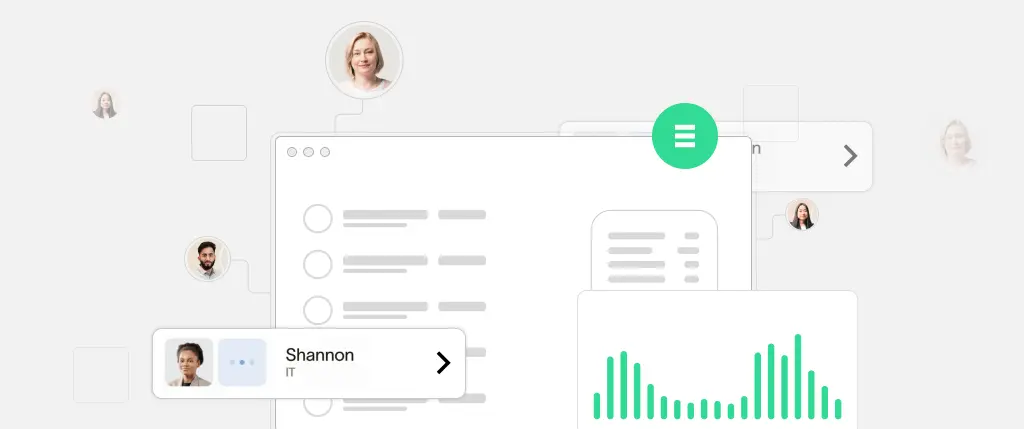Building and maintaining WordPress websites has evolved far beyond using the dashboard alone. Developers today manage complex codebases with version control, custom plugins, staging environments, and automated testing. As projects scale, manual deployment becomes error-prone and inefficient.
This is where CI/CD (Continuous Integration/Continuous Deployment) comes in. CI/CD automates your development workflow, making it faster, more reliable, and easier to manage. With a proper pipeline, you can push code to a Git repository and have it automatically tested, built, and deployed—no more FTPing files or hoping the production site doesn’t break.
In this post, we’ll explore how to set up CI/CD pipelines tailored for WordPress projects, complete with tools, code samples, and best practices. Whether you’re working solo or on a team, automation is the next logical step in modern WordPress development.
What is CI/CD?
- Continuous Integration (CI): Automatically tests and builds your code whenever you push to your repository.
- Continuous Deployment (CD): Automatically deploys your built code to a server or environment (staging or production).
In practice, this means every time you push a change to GitHub (or similar), your pipeline ensures the code works as expected before deploying it live.
The Traditional WordPress Workflow
Without CI/CD, a typical workflow might look like this:
- Develop locally.
- Manually upload files via FTP/SFTP.
- Run database changes manually.
- Hope nothing breaks.
With CI/CD, this process becomes:
- Push code to Git.
- CI pipeline tests and builds the site.
- Code automatically deploys to staging or production.
Choosing a CI/CD Platform
Popular options for WordPress projects:
- itHub Actions – Ideal if your repo is on GitHub
- GitLab CI/CD – Full-featured and customizable
- Buddy – WordPress-friendly with visual UI
- Bitbucket Pipelines – Seamless with Bitbucket repos
Handling Deployment
A few methods to deploy WordPress automatically:
- SSH + rsync: Sync code to a server directory
- FTP (less secure): Connect using credentials (avoid if possible)
- WP-CLI: Automate database imports, cache clears, etc.
- Docker/Containers: For more advanced, scalable deployments
Dealing with the WordPress Database
WordPress stores content in the database, not just in files. So, syncing code is only half the battle.
Strategies:
- Use WP Migrate Lite or similar tools
- Use SQL dumps with import/export in CI steps
- Sync production → staging only, not the other way around
Sample GitHub Actions Workflow
This GitHub Actions file lints your PHP code and deploys to a server over SSH:
name: Deploy WordPress
on:
push:
branches:
- main
jobs:
build-deploy:
runs-on: ubuntu-latest
steps:
- name: Checkout code
uses: actions/checkout@v3
- name: Set up PHP
uses: shivammathur/setup-php@v2
with:
php-version: '8.1'
- name: Lint PHP
run: |
find . -name "*.php" -exec php -l {} \;
- name: Deploy via rsync
run: |
rsync -avz --delete ./ [email protected]:/var/www/html
env:
SSH_PRIVATE_KEY: ${{ secrets.SSH_KEY }}Running PHPUnit Tests in CI
If you have unit tests for your plugin or theme:
- name: Run PHPUnit
run: |
composer install
./vendor/bin/phpunitUsing WP-CLI in Automation
You can run WP-CLI commands after deploy:
ssh [email protected] "cd /var/www/html && wp plugin update --all"Best Practices
Keep Environments Synced
- Use
.envor configuration files to differentiate staging and production. - Use WP-CLI to sync database or media if needed.
Never Deploy Directly to Production First
- Always test on staging before production.
- Automate this with different deployment branches (e.g.,
stagingandmain).
Secure Your Pipeline
- Use GitHub Secrets or GitLab Variables for sensitive data.
- Never hardcode SSH keys, database credentials, or API tokens in your repo.
Maintain Modular, Testable Code
- Break logic into testable components.
- Use linters and static analysis tools (e.g.,
phpcs,phpstan).
Conclusion
CI/CD isn’t just for enterprise dev teams anymore—it’s essential for any serious WordPress project. Automating your build, test, and deployment steps reduces human error, saves time, and lets you focus on building great websites, not deploying them.
You’ve seen how to set up CI pipelines, connect to servers, and even run tests—all from your Git repo. With these tools, you can take your WordPress workflow to the next level.
How Sitebox Solves This
CI/CD setup can get complicated quickly—managing scripts, secrets, and infrastructure is time-consuming. Sitebox abstracts that complexity away, offering:
- Built-in Git integration: Connect your repo in minutes.
- Preview environments: Automatic staging for every pull request.
- One-click rollbacks: Quickly revert if something goes wrong.
- Zero-config deploys: Just push to Git and let Sitebox handle the rest.
Whether you’re managing a simple blog or a complex WooCommerce site, Sitebox makes modern DevOps easy for WordPress.