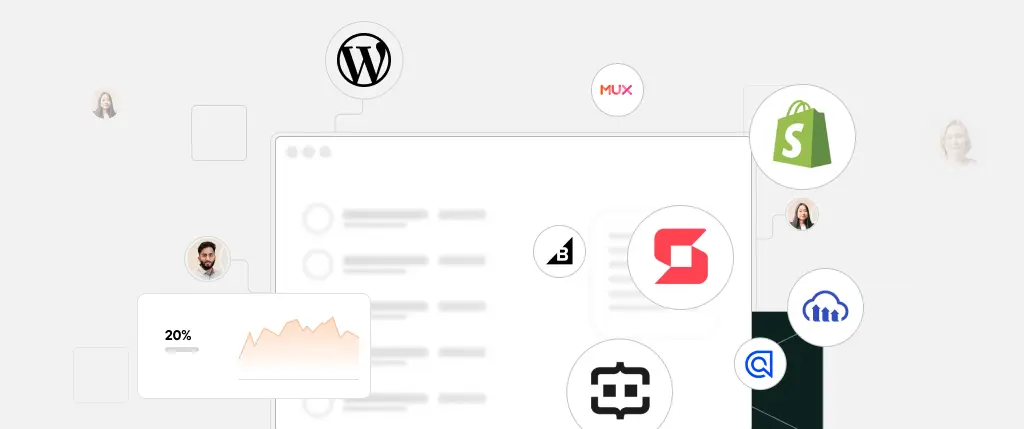First impressions matter—especially when it comes to SaaS and membership websites. That’s why having a thoughtful and engaging user onboarding experience is key to turning new sign-ups into loyal users.
Onboarding isn’t just about showing users where things are; it’s about helping them achieve success quickly. Whether you’re running an online course, a subscription-based product, or a software platform, WordPress offers a flexible foundation for building user journeys tailored to your needs.
In this guide, we’ll explore how to create effective onboarding experiences in WordPress—from basic flows to more advanced, personalized user setups.
What Is User Onboarding?
User onboarding is the process of guiding new users through your product so they understand how to use it and get value from it quickly. In WordPress, this might mean helping users:
- Complete their profile
- Set up preferences
- Join a group or course
- Learn how to navigate your platform
SaaS vs. Membership Onboarding
- SaaS onboarding typically involves tool configuration, feature education, and success milestones.
- Membership onboarding may focus more on content access, community participation, or personalization.
Despite the differences, both rely on structured, goal-oriented onboarding to reduce churn and boost satisfaction.
Key Onboarding Components
- Welcome pages or dashboards
- Setup wizards with step-by-step guidance
- Email sequences or in-app messages
- Progress indicators and checklists
- Conditional content based on user actions
Tracking User Progress with User Meta
WordPress allows you to store custom data for users using user meta fields. This is ideal for tracking which steps a user has completed.
update_user_meta($user_id, 'onboarding_step', 'profile_completed');You can then conditionally show content or redirect users based on this value.
Redirecting Users After Login
Want to send users to a custom onboarding page after they log in?
add_filter('login_redirect', 'custom_login_redirect', 10, 3);
function custom_login_redirect($redirect_to, $request, $user) {
if (isset($user->ID)) {
$step = get_user_meta($user->ID, 'onboarding_step', true);
if ($step !== 'completed') {
return home_url('/onboarding/');
}
}
return $redirect_to;
}Creating Conditional Content
Use tools like Advanced Custom Fields (ACF) to create onboarding-related fields and display conditional content using shortcodes.
function onboarding_checklist_shortcode() {
$user_id = get_current_user_id();
$step = get_user_meta($user_id, 'onboarding_step', true);
if ($step !== 'completed') {
return '<p>🎯 You still have steps to complete!</p>';
}
return '<p>✅ Onboarding complete!</p>';
}
add_shortcode('onboarding_checklist', 'onboarding_checklist_shortcode');Automating Onboarding Flows
Several plugins can help automate onboarding:
- WP User Manager – For custom profiles and redirects
- Uncanny Automator – To trigger events (e.g., “Send welcome email after registration”)
- Groundhogg – For email onboarding sequences
- Theme My Login – For custom registration and login redirects
You can combine plugins with custom code for a hybrid setup that fits your workflow.
1. Set a User Meta Field on Registration
add_action('user_register', 'set_onboarding_step');
function set_onboarding_step($user_id) {
update_user_meta($user_id, 'onboarding_step', 'started');
}2. Create a Simple Onboarding Progress Bar with ACF
- Use ACF to create a field group
onboarding_progress. - In your theme:
$progress = get_field('onboarding_progress', 'user_' . get_current_user_id());
echo '<progress value="' . $progress . '" max="100"></progress>';3. Redirect Users After Completing a Step
if (isset($_POST['step_complete'])) {
update_user_meta(get_current_user_id(), 'onboarding_step', 'next_step');
wp_redirect(home_url('/onboarding/next-step'));
exit;
}Best Practices
✅ Keep It Simple
Don’t overload users with information. Focus on 2–3 critical actions they should take to succeed.
✅ Use Visual Feedback
Progress bars, checkmarks, and confirmation messages help users feel they’re making progress.
✅ Personalize Where Possible
Adapt onboarding content based on user type (e.g., instructor vs. student) or subscription plan.
✅ Make It Non-Linear (Optional Steps)
Allow users to skip steps or come back later. Forcing every step can lead to friction.
✅ Collect Feedback
Use tools like WPForms or Fluent Forms to gather feedback and improve your onboarding flow.
Conclusion
A well-designed onboarding experience in WordPress can significantly boost your user engagement, reduce churn, and improve product understanding—especially for SaaS and membership websites. With WordPress’s flexibility and the right combination of plugins and custom code, you can craft an onboarding flow that fits your business and delights your users.
🚀 How Sitebox Solves This Problem
Sitebox makes it easy to build and test onboarding flows by:
- Providing staging environments to safely experiment with onboarding steps
- Supporting custom roles and user meta out of the box
- Enabling Git-based deployments so your onboarding logic can evolve with your product
- Offering dynamic preview links to test onboarding paths with real users
With Sitebox, you can deliver better onboarding faster—without worrying about breaking production.
Next Steps:
- Define your onboarding goals: what should a new user achieve in the first session?
- Map out the onboarding steps and logic
- Try Sitebox to simplify development, testing, and deployment of your onboarding system
Need help building your onboarding workflow? Let’s chat!