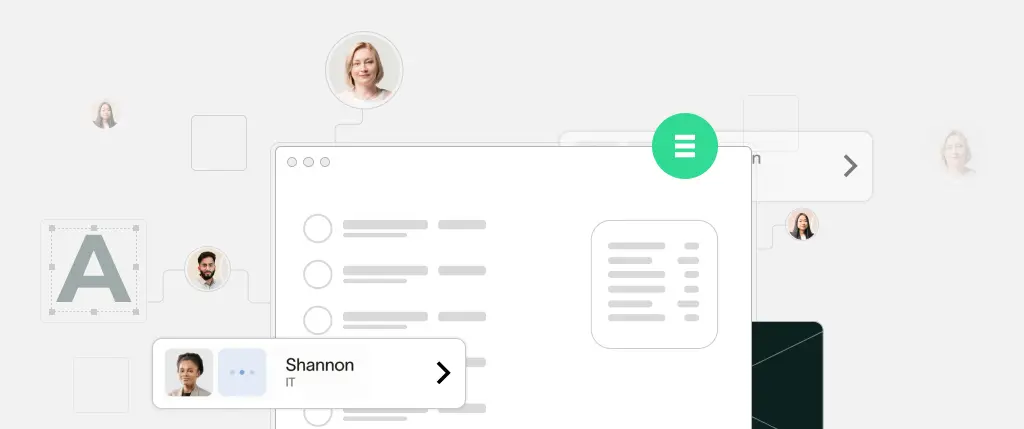WordPress is a powerful CMS on its own, but its true potential shines when it connects with the broader web. Whether you want to show Instagram photos, fetch live weather updates, or accept online payments, third-party APIs are the bridge between your site and external services.
In this post, we’ll explore how to integrate third-party APIs with WordPress, using simple language, real-world examples, and code you can use today. Whether you’re a developer or a curious site owner, you’ll walk away with the tools to extend your site’s functionality in modern, meaningful ways.
What Is an API?
An API (Application Programming Interface) is a way for software to communicate. Think of it like a waiter taking your order from the menu (your request) and bringing it back from the kitchen (the service).
When you use an API in WordPress, you’re asking an external service—like Google Maps or Stripe—to provide or accept data.
Why Use APIs with WordPress?
APIs let you:
- Display external data (weather, tweets, news)
- Extend functionality (payment processing, email marketing)
- Automate tasks (send data to CRMs, sync products)
WordPress has built-in tools like the HTTP API to handle these interactions easily and securely.
Authentication Methods
Many APIs require authentication to protect their services. Common methods include:
- API Keys (simple tokens you pass with your request)
- Bearer Tokens (a more secure header-based token)
- OAuth 2.0 (used by big platforms like Google, Facebook)
Each service has its own documentation, but WordPress can handle all of these via its HTTP API.
WordPress HTTP API
WordPress includes functions like wp_remote_get() and wp_remote_post() to make requests without using cURL directly.
Basic syntax:
$response = wp_remote_get( 'https://api.example.com/data' );
$body = wp_remote_retrieve_body( $response );You can also send data:
$response = wp_remote_post( 'https://api.example.com/submit', [
'body' => [
'email' => '[email protected]',
'name' => 'John Doe'
]
] );WordPress HTTP API
- Display Weather Forecasts
Use APIs like OpenWeather to show live conditions on your site. - Instagram Feed
Pull recent posts from your IG account (note: requires token and Facebook developer setup). - Google Maps Embed
Display maps using the Google Maps API with location-based markers. - Stripe/PayPal Integration
Securely process payments or donations via their REST APIs. - Mailchimp Subscriber Form
Automatically send form data to your Mailchimp list without plugins.
Example 1: Simple GET Request to a Public API
function fetch_random_joke() {
$response = wp_remote_get( 'https://api.chucknorris.io/jokes/random' );
if ( is_wp_error( $response ) ) {
return 'Unable to fetch joke.';
}
$body = wp_remote_retrieve_body( $response );
$data = json_decode( $body );
return esc_html( $data->value );
}You can display it in a shortcode:
add_shortcode( 'joke', 'fetch_random_joke' );Example 2: Authenticated POST Request
function send_to_crm( $name, $email ) {
$response = wp_remote_post( 'https://api.crm.com/leads', [
'headers' => [
'Authorization' => 'Bearer YOUR_API_TOKEN',
'Content-Type' => 'application/json',
],
'body' => json_encode([
'name' => $name,
'email' => $email
])
] );
return is_wp_error( $response ) ? false : true;
}Example 3: Caching API Results
function get_cached_data() {
$data = get_transient( 'my_api_data' );
if ( false === $data ) {
$response = wp_remote_get( 'https://api.example.com/data' );
if ( is_wp_error( $response ) ) return 'Error';
$data = wp_remote_retrieve_body( $response );
set_transient( 'my_api_data', $data, HOUR_IN_SECONDS );
}
return $data;
}Best Practices
✅ Validate and Sanitize Responses
APIs may return unexpected data. Always check for valid responses before using them in your theme or plugin.
✅ Cache External Requests
To avoid rate limits and slow load times, cache API responses with the Transients API.
✅ Use Secure Storage
Store API keys in wp-config.php or use environment variables. Never commit them to version control.
define( 'MY_API_KEY', 'your-secret-key' );✅ Fail Gracefully
Always handle errors and provide fallback content. APIs can go down, and your site should still work.
Conclusion
Connecting third-party APIs to WordPress opens up a world of functionality—from live data feeds to secure payment gateways. With the built-in HTTP API, WordPress makes these integrations smoother than ever.
Start with public APIs, practice handling authentication, and always cache what you can. With the right approach, you can build smarter, more dynamic sites that go far beyond what WordPress can do out of the box.
How Sitebox Makes API Integration Easier
Sitebox simplifies external API workflows by:
- Auto-generating REST integration templates
- Bundling error-handling and caching logic
- Allowing shared component use across multiple sites
- Keeping API keys secure via environment-aware config management
- Supporting both vanilla PHP and headless setups
With Sitebox, you can integrate third-party services quickly, securely, and consistently—without rewriting boilerplate code each time.