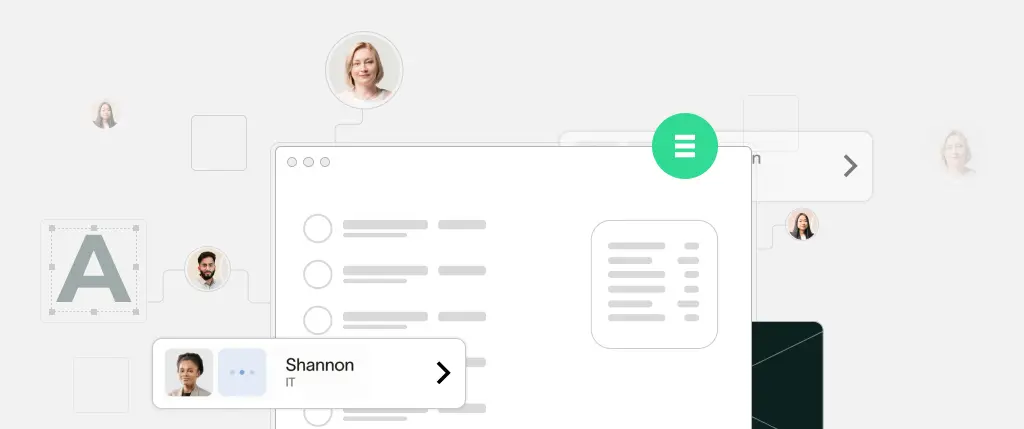WordPress website accessibility is essential for creating an inclusive experience that enables all users—regardless of ability—to interact with your site effectively.
Whether you’re building a personal blog or a business platform, ensuring your WordPress website is accessible means that people with visual, auditory, motor, or cognitive impairments can engage with your content. But beyond inclusivity, accessibility plays a major role in SEO rankings, legal compliance (such as WCAG and ADA), and user experience.
In this practical guide, we’ll explain what WordPress website accessibility means, why it matters, and how you can implement it—even if you’re not an accessibility expert.
What Is WordPress Website Accessibility?
WordPress website accessibility refers to designing and building WordPress sites that are usable for people with disabilities. This includes:
- Blind or visually impaired users using screen readers
- Keyboard-only users who cannot use a mouse
- Individuals with hearing impairments
- Users with learning or neurological disabilities
Your goal is to remove barriers to access so everyone can use your website—whether they’re navigating menus, submitting forms, or consuming content.
Understanding WCAG: The Accessibility Standard
The Web Content Accessibility Guidelines (WCAG) are the gold standard for web accessibility. WordPress developers should aim to meet at least WCAG 2.1 Level AA, which covers a wide range of accessibility requirements.
WCAG is built on four core principles:
- Perceivable – Information must be presented in ways users can perceive.
- Operable – Navigation and interface must be functional for all users.
- Understandable – Content and UI must be clear and consistent.
- Robust – Compatible with current and future tools, including assistive tech.
How WordPress Supports Accessibility
The WordPress core platform includes many accessibility-friendly features by default:
- Semantic HTML5 structure
- Keyboard navigation support
- “Skip to content” links
- Customizer with accessible controls
- ARIA landmarks in templates
Many default themes—like Twenty Twenty-One—are labeled “Accessibility Ready,” meaning they’ve passed a basic accessibility review. However, true compliance depends heavily on how you build and customize the site.
Choosing Accessible WordPress Themes and Plugins
For full WordPress website accessibility, start with the right building blocks:
✅ Themes
Choose themes marked “Accessibility Ready” in the WordPress Theme Directory. These have been reviewed for:
- Correct heading structure
- Proper color contrast
- Keyboard navigation support
❌ Plugins to Avoid
Be cautious with plugins that:
- Add pop-ups or modals without keyboard focus traps
- Break navigation flow
- Include sliders without alt text or pause controls
- Don’t support ARIA roles
Tools to Test WordPress Website Accessibility
You don’t need to guess—use automated and manual tools to assess accessibility:
- WAVE (browser extension): Visual audit of accessibility issues
- axe DevTools: Automated rule-based accessibility testing
- Lighthouse (Chrome DevTools): Reports accessibility scores
- NVDA or VoiceOver: Screen readers that simulate real user experience
Regular testing helps catch errors before they reach your users.
WordPress Accessibility Code Examples
Here are some simple code snippets to improve WordPress website accessibility:
ARIA Navigation Role
<nav role="navigation" aria-label="Main menu">
<ul>
<li><a href="/">Home</a></li>
<li><a href="/services/">Services</a></li>
</ul>
</nav>Keyboard Focus Management (JavaScript)
document.getElementById("menu-toggle").addEventListener("click", () => {
document.getElementById("main-menu").focus();
});Alt Text for Images
Always complete the Alt Text field in the WordPress Media Library. This is essential for screen reader users and improves SEO.
Best Practices for WordPress Website Accessibility
Follow these best practices to build a truly accessible site:
1. Use Semantic Headings
Structure content logically with proper <h1>, <h2>, and <h3> tags.
<h1>Main Page Title</h1>
<h2>Section</h2>
<h3>Subsection</h3>2. Ensure High Color Contrast
Use tools like contrast-ratio.com or WAVE to check contrast between text and background.
3. Support Keyboard Navigation
Make sure all elements can be accessed using the Tab key. Don’t rely only on mouse events.
4. Provide Text Alternatives
- Add alt text for all images
- Include captions for videos
- Offer transcripts for audio content
5. Avoid Inaccessible Widgets
Test modals, sliders, and interactive elements for compatibility with screen readers and keyboard users.
How SiteBox Supports WordPress Website Accessibility
Making your site accessible doesn’t have to be a tedious process. SiteBox helps developers and agencies build WCAG-compliant sites faster by offering:
- ✅ Pre-approved accessible themes and Gutenberg blocks
- 🛠️ Integrated accessibility audits during deployment
- 📋 Custom checklists to ensure compliance
- 🧩 Modular, semantic components with ARIA built-in
With SiteBox, accessibility is built into your workflow—not an afterthought.
Final Thoughts on WordPress Website Accessibility
WordPress website accessibility is no longer optional. It’s essential for inclusivity, user experience, legal compliance, and search engine visibility.
To summarize:
- Choose accessibility-ready themes and plugins
- Follow WCAG 2.1 guidelines
- Test with both automated and manual tools
- Use semantic HTML and provide text alternatives
- Make accessibility part of your development workflow with SiteBox
By making your site more accessible, you’re not only expanding your reach—you’re making the web a better place for everyone.
👉 Ready to make your WordPress website accessible and scalable? Start building with SiteBox today.