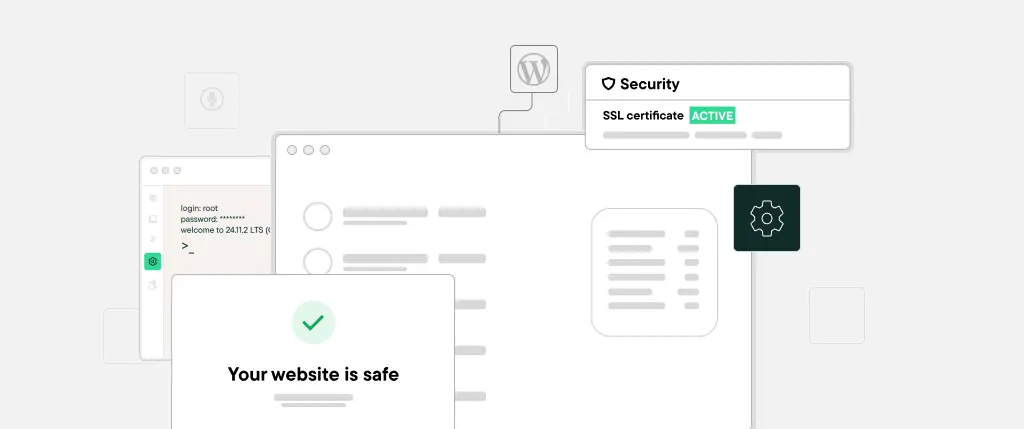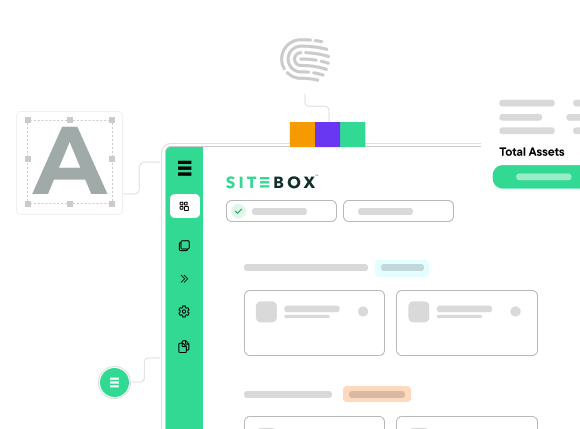When it comes to building a successful website, design and functionality matter – but accessibility is just as critical. Accessible WordPress design ensures that your site can be used by everyone, including people with disabilities.
In this guide, you’ll learn why accessibility matters, how to implement it in WordPress, and how tools like SiteBox make inclusive web design seamless – even for non-developers.
What Is Accessible WordPress Design?
Accessible WordPress design refers to designing and developing WordPress sites that people with various disabilities can navigate, understand, and interact with. This includes users with:
- Visual impairments (blindness, low vision, color blindness)
- Hearing impairments
- Motor limitations
- Cognitive or neurological conditions
An accessible website ensures that all visitors can complete tasks – like reading content, navigating menus, or submitting forms – without barriers.
Why Accessibility Matters in WordPress
✅ Legal Compliance
Web accessibility laws (like the ADA in the U.S. and EN 301 549 in the EU) require websites to be accessible. Non-compliance may lead to lawsuits or regulatory penalties.
✅ Improved SEO
Search engines prefer semantically structured content. Accessibility enhancements often improve your site’s SEO performance.
✅ Better User Experience
Accessibility benefits all users – not just those with disabilities. Clearer navigation, better contrast, and structured content improve mobile usability and reduce bounce rates.
✅ Bigger Audience
Over 1 billion people worldwide live with some form of disability. Making your site accessible expands your reach and reflects inclusive values.
Accessibility Features in the WordPress Ecosystem
WordPress provides a solid foundation for accessibility. Here’s how:
🔹 Accessibility-Ready Themes
Look for themes marked “accessibility-ready” in the WordPress Theme Repository. These follow WCAG (Web Content Accessibility Guidelines) standards.
🔹 Accessibility Plugins
Use plugins to test and fix issues:
- WP Accessibility – adds skip links, fixes contrast issues
- Accessibility Checker – scans your content for WCAG compliance
- One Click Accessibility – enables screen reader support and keyboard navigation
🔹 Semantic Markup
Modern WordPress themes support HTML5 semantic elements:
<header>, <nav>, <main>, <section>, <footer>These tags provide screen readers with a logical structure, improving navigation.
Key Elements of Accessible WordPress Design
✅ 1. Use Semantic HTML
Semantic elements help assistive technologies interpret your content. Avoid overusing <div>s and use structured tags like:
<main>
<article>
<h1>Accessible WordPress Design Tips</h1>
<section>...</section>
</article>
</main>✅ 2. Add ARIA Roles & Labels
ARIA attributes clarify roles and interactions for screen readers.
Example:
<button aria-label="Close modal window">
<svg aria-hidden="true">X</svg>
</button>✅ 3. Ensure Keyboard Navigation
All interactive elements should be usable with a keyboard. Don’t rely on mouse input alone.
CSS Example:
button:focus,
a:focus {
outline: 3px solid #005fcc;
}✅ 4. Ensure Color Contrast
Use tools like WebAIM Contrast Checker to confirm your text meets the 4.5:1 contrast ratio minimum.
✅ 5. Add Skip Links
Skip links allow keyboard users to bypass repetitive navigation:
<a href="#main-content" class="skip-link">Skip to main content</a>Style this link to appear only when focused.
Accessible Component Example: Toggle Button
Here’s a reusable, accessible button:
<button type="button" aria-label="Toggle navigation menu">
<svg aria-hidden="true" focusable="false" role="img">...</svg>
</button>Features:
- ARIA label describes purpose
- Icon hidden from screen readers
- Fully operable via keyboard
Best Practices for Accessible WordPress Design
| Best Practice | Why It Matters |
|---|---|
| ✅ Use accessible themes | Built to follow WCAG guidelines |
| ✅ Add alt text to all images | Helps screen reader users |
| ✅ Use proper heading hierarchy | Improves navigation and SEO |
| ✅ Avoid color-only indicators | Provide text or icons as well |
| ✅ Test with screen readers | Use tools like NVDA, VoiceOver |
| ✅ Make forms keyboard-friendly | Ensure labels, error states, and focus indicators |
How SiteBox Supports Accessible WordPress Design
SiteBox helps you build accessible websites from the ground up – without needing deep technical knowledge.
Features Built for Inclusion:
- 🔧 WCAG 2.1 AA-compliant themes and blocks
- 🧭 Prebuilt skip links and keyboard navigation
- 🏷 Automatic ARIA attributes for interactive components
- 🎨 Accessible color schemes with verified contrast ratios
- 🧪 Real-time accessibility auditing in the SiteBox dashboard
Whether you’re launching a portfolio, blog, or e-commerce store, SiteBox ensures your design meets accessibility standards out of the box.
Accessibility Checklist for Your WordPress Site
✅ Use semantic HTML
✅ Choose accessibility-ready themes
✅ Test keyboard and screen reader navigation
✅ Include alt text on all media
✅ Maintain proper heading levels (H1 > H2 > H3…)
✅ Add labels and clear instructions to all form elements
✅ Avoid autoplay media (or provide controls)
✅ Ensure high contrast and readable font sizes
Next Steps to Build an Accessible WordPress Site
- Audit your existing site with an accessibility plugin or browser tool
- Switch to a compliant theme if needed
- Review your content structure and navigation
- Install SiteBox or an accessibility plugin to streamline best practices
- Test across devices and assistive technologies
Conclusion: Accessibility Is Inclusion
Accessible WordPress design isn’t just about compliance – it’s about creating a digital space where everyone feels welcome. Whether you’re designing a personal blog, a business website, or an online store, accessibility should be at the core of your process.
Thanks to modern tools, plugins, and platforms like SiteBox, creating inclusive websites has never been easier – or more important.
Ready to Start?
🔍 Explore SiteBox to build fast, beautiful, and accessible WordPress sites – without compromising on design or performance.