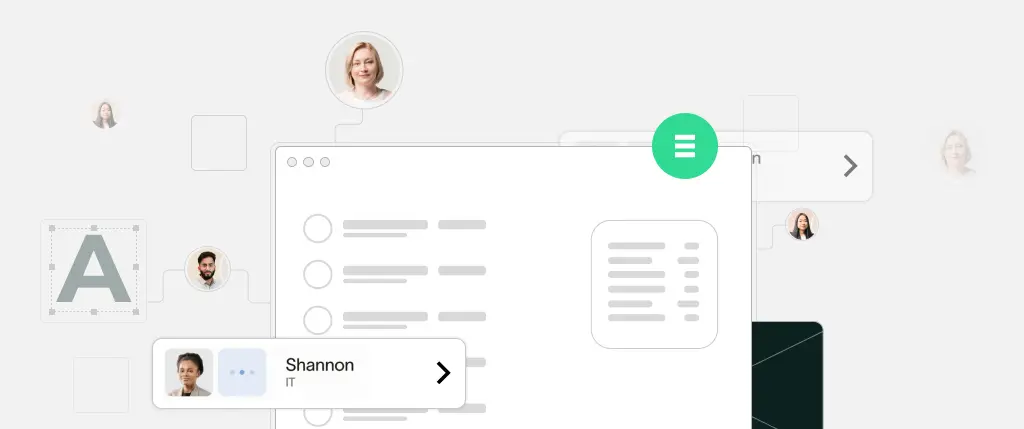Plugins are the heartbeat of WordPress customization. Whether you’re adding SEO tools, custom fields, or membership capabilities, chances are there’s a plugin involved. But over time, plugins can become bloated, insecure, or outdated—leading to performance lags, security vulnerabilities, or a poor user experience.
That’s where a WordPress plugin audit comes in.
In this post, we’ll break down what a plugin audit involves and how to evaluate plugins based on performance, security, and user experience (UX). We’ll also walk through practical tools, code examples, and auditing best practices—so whether you’re maintaining a custom plugin or reviewing one from the repo, you know exactly what to look for.
What Is a WordPress Plugin Audit?
A plugin audit is a systematic review of a plugin’s codebase and behavior to assess its impact on a WordPress site. The audit focuses on three key areas:
- Performance: How fast does the plugin run? Does it bloat the site?
- Security: Are user inputs sanitized? Are capabilities checked?
- User Experience: Is the plugin intuitive and aligned with WordPress UI/UX standards?
This process can be manual or automated, and it’s critical for plugin developers, site owners, and enterprise teams relying on WordPress at scale.
1. Performance Audit
Key Things to Check:
- Database queries: Does the plugin make excessive or unindexed queries?
- Memory usage: Is it loading too many assets on every page?
- Page speed impact: Are unnecessary scripts/styles being enqueued?
Tools:
- Query Monitor
- P3 Profiler (legacy)
- Browser DevTools → Network Tab
Example of checking database queries:
add_action('shutdown', function () {
global $wpdb;
error_log(print_r($wpdb->queries, true));
});🔍 Tip: Disable debug logging in production environments to avoid exposing sensitive data.
2. Security Audit
Questions to Ask:
- Are all user inputs sanitized and validated?
- Are nonces used for form submissions and AJAX requests?
- Are user capabilities verified before performing actions?
Example of secure form handling:
if (isset($_POST['my_form_nonce']) && wp_verify_nonce($_POST['my_form_nonce'], 'my_action')) {
$safe_input = sanitize_text_field($_POST['user_input']);
if (current_user_can('edit_posts')) {
// Process the form securely
}
}Use tools like WPScan to check for known vulnerabilities.
3. UX Audit
UX can often be overlooked in technical audits, but it’s essential for adoption and usability.
Areas to Review:
- Admin UI clutter: Avoid adding top-level menus unless necessary
- Accessibility: Use semantic HTML and keyboard navigation
- Consistency: Follow WordPress Admin UI Guidelines
Example: Adding admin notices the correct way
add_action('admin_notices', function () {
echo '<div class="notice notice-success is-dismissible"><p>Settings saved.</p></div>';
});✅ Tip: Stick to built-in UI patterns like Settings API and Metaboxes.
Enqueueing Scripts Efficiently
add_action('admin_enqueue_scripts', function ($hook) {
if ($hook !== 'settings_page_my-plugin') {
return;
}
wp_enqueue_script('my-plugin-admin', plugins_url('js/admin.js', __FILE__), ['jquery'], '1.0', true);
});Adding Custom Capabilities
function add_my_plugin_caps() {
$role = get_role('administrator');
$role->add_cap('manage_my_plugin');
}
register_activation_hook(__FILE__, 'add_my_plugin_caps');Custom Plugin Header
Make sure your plugin metadata is clear:
/*
Plugin Name: My Custom Internal Tool
Description: Adds admin dashboards and reporting features.
Version: 1.2.3
Author: Your Name
*/Best Practices
Use an Audit Checklist
Maintain a simple checklist covering:
- PHP errors or warnings
- Unused functions or assets
- Vulnerable dependencies
- Missing capability checks
Automate What You Can
- Use tools like PHP CodeSniffer with WordPress Coding Standards
- Lint and test your plugin using GitHub Actions or CI/CD
Document Everything
- Add inline comments for complex logic
- Maintain a
README.mdor inline help within the plugin - Use changelogs for version tracking
Conclusion
A well-audited plugin is faster, safer, and easier to use.
Whether you’re developing plugins or reviewing them for your organization, understanding the anatomy of a plugin audit can dramatically improve code quality and user satisfaction.
By focusing on performance, security, and UX, and using tools like Query Monitor, WPScan, and the WordPress Coding Standards, you’ll ensure your plugins are a strength—not a liability.
How Sitebox Solves This Problem
Sitebox simplifies WordPress plugin audits by offering:
- Isolated environments to test plugin performance without affecting production
- Security alerts for vulnerable plugins and dependencies
- Built-in integration with Query Monitor and WPScan
- Automated plugin checks during deployment pipelines
- Version tracking and rollback features for safer updates
Whether you’re managing internal tools or preparing a plugin for the public, Sitebox provides the infrastructure and insight you need to audit with confidence.