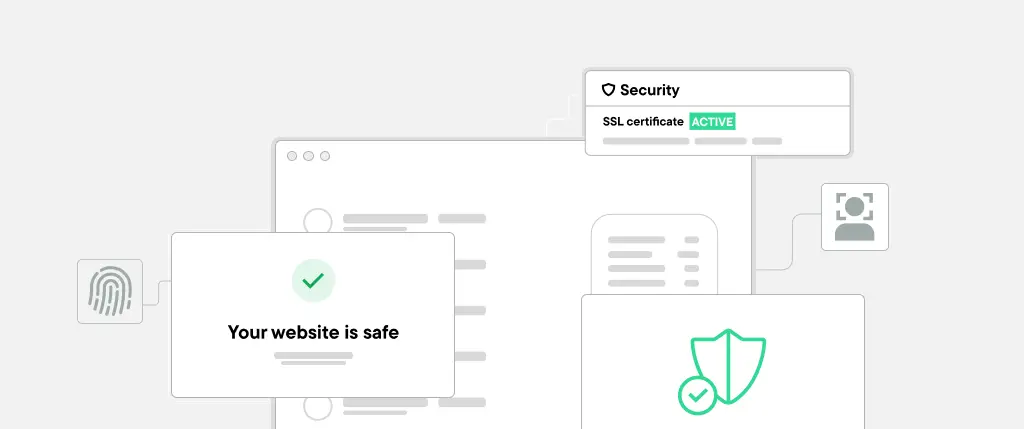Structured content is the foundation of scalable, reusable, and multi-channel publishing. Whether you’re powering a marketing site, product catalog, or editorial platform, you need content that’s consistent, predictable, and easy to manage.
That’s where custom WordPress blocks come in.
Since the introduction of the Gutenberg editor, WordPress has shifted from freeform content editing to block-based authoring. While core blocks like Paragraph or Image cover the basics, custom blocks allow you to tailor the editing experience and enforce structure specific to your project needs.
In this guide, you’ll learn how to create custom WordPress blocks that empower authors, reduce content sprawl, and prepare your content for modern use cases like headless CMS delivery.
🧩 What Are Gutenberg Blocks?
Gutenberg is the block-based editor introduced in WordPress 5.0. Everything in the content area—text, images, columns, buttons—is a “block.”
Types of Blocks
- 🧱 Core blocks: Included with WordPress (e.g., Heading, Image)
- ♻️ Reusable blocks: User-defined content saved for reuse
- ⚙️ Custom blocks: Developer-defined components with tailored fields and layout
📐 Structured vs. Unstructured Content
- ❌ Unstructured content: Freeform text in a single editor. Great for short blog posts. Bad for consistency or data reuse.
- ✅ Structured content: Organized into discrete fields or blocks (e.g., name, bio, role, photo). Essential for search, APIs, or design consistency.
Custom blocks make structured content native to the editor—while keeping things intuitive for non-technical users.
🚀 Why Use Custom Blocks?
Custom blocks let you:
- 📋 Standardize how specific content types (e.g., FAQs, team bios) are entered
- 🔐 Prevent editor misuse (no manual HTML or shortcode errors)
- 🔄 Reuse data across layouts or platforms
- ♿ Output semantic HTML for accessibility and SEO
⚙️ Getting Started with @wordpress/create-block
This is the official scaffolding tool for block development:
npx @wordpress/create-block my-custom-blockIt sets up:
block.json: metadata and settings- JavaScript and CSS for the editor
- PHP for server-side registration
📁 Understanding block.json
{
"name": "myplugin/team-member",
"title": "Team Member",
"category": "widgets",
"attributes": {
"name": { "type": "string" },
"role": { "type": "string" }
},
"editorScript": "file:./index.js"
}This defines the block name, UI title, category, and its attributes (data fields).
🎛️ Handling Block Attributes and Controls
Inside edit(), use React components from @wordpress/block-editor and @wordpress/components.
Example: Adding a Text Field
const { TextControl } = wp.components;
<TextControl
label="Name"
value={attributes.name}
onChange={(value) => setAttributes({ name: value })}
/>🛠️ Building a Custom Team Member Block
1. Define Attributes in block.json
"attributes": {
"name": { "type": "string" },
"position": { "type": "string" },
"bio": { "type": "string" },
"photoURL": { "type": "string" }
}2. Edit Function
export default function Edit({ attributes, setAttributes }) {
return (
<div className="team-member-block">
<TextControl
label="Name"
value={attributes.name}
onChange={(name) => setAttributes({ name })}
/>
<TextControl
label="Position"
value={attributes.position}
onChange={(position) => setAttributes({ position })}
/>
<TextareaControl
label="Bio"
value={attributes.bio}
onChange={(bio) => setAttributes({ bio })}
/>
</div>
);
}3. Save Function
export default function save({ attributes }) {
return (
<div className="team-member">
<h3>{attributes.name}</h3>
<p><em>{attributes.position}</em></p>
<p>{attributes.bio}</p>
</div>
);
}For dynamic content (like custom fields or image uploads), use PHP rendering instead of save().
✅ Best Practices
📄 Use block.json for Compatibility
Define metadata in block.json for compatibility with Full Site Editing (FSE), plugins, and REST API.
🔒 Lock Blocks When Needed
Prevent users from deleting or reordering blocks with:
'template_lock' => 'all'⚡ Use ACF Blocks for Faster Prototyping
Advanced Custom Fields Pro allows non-JS developers to create blocks via PHP + ACF UI.
🔧 Keep Blocks Modular
Avoid “mega blocks.” Use smaller, reusable components like Team Member, Team Grid, etc.
🧠 Conclusion
Using custom WordPress blocks for structured content turns the editor from a blank canvas into a powerful, guided authoring experience. It ensures consistency, improves reusability, and supports a scalable content model for modern digital projects.
From marketing layouts to editorial workflows, blocks give both developers and content creators more control—with less overhead.
🚀 How Sitebox Enhances Structured Content Delivery
Sitebox takes structured content to the next level:
- 🔄 Headless-ready: Outputs custom block data via API for use in Next.js, Nuxt, or mobile apps
- 🧱 Block-aware CDN: Caches content at the block level for faster delivery
- ✍️ Custom block compatibility: Works seamlessly with any Gutenberg or ACF custom block
- 🧑💻 Editorial UI: Provides a consistent interface for structured content across platforms
With Sitebox, your custom WordPress blocks don’t just render HTML—they power performant, structured digital experiences.