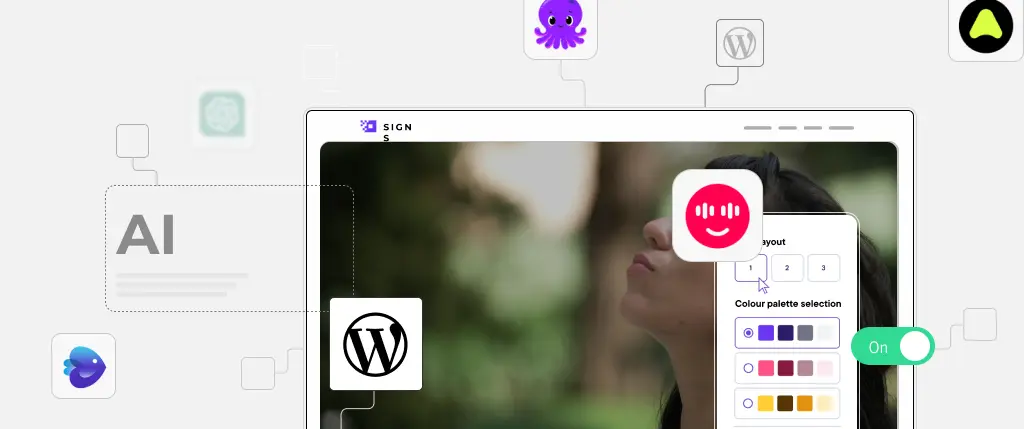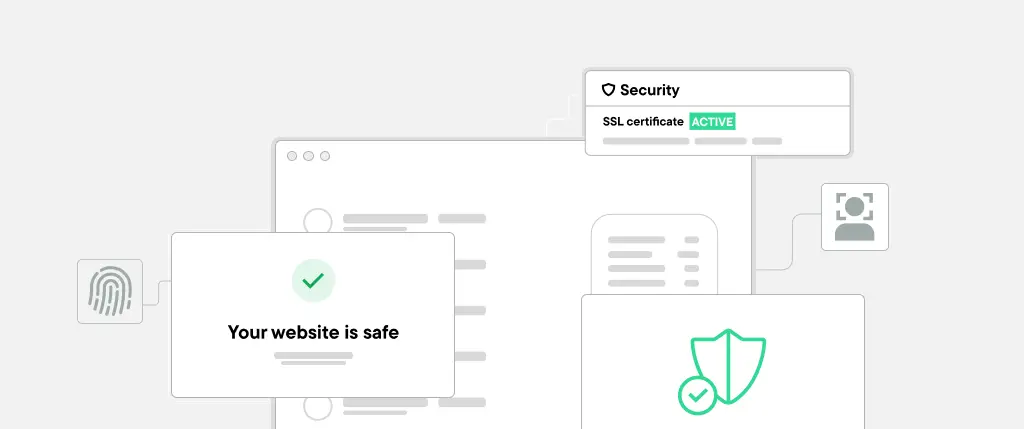When most people think of WordPress, they think of blogging or content management. But WordPress is also a powerful platform for internal tools—from company dashboards and employee portals to full-fledged intranets.
Thanks to its robust plugin ecosystem, REST API, and customizable admin UI, WordPress is an excellent choice for companies looking to create secure, internal-facing applications without starting from scratch.
In this article, we’ll explore how to use WordPress for building internal tools, highlight practical examples, and share best practices for keeping everything secure, scalable, and easy to manage.
Custom Post Types and Custom Fields
To build internal tools like dashboards or databases, you’ll likely need to store custom data.
- Custom Post Types (CPTs) allow you to create new content types, like “Employees,” “Projects,” or “Reports.”
- Custom Fields (via plugins like ACF or Meta Box) let you add structured metadata to those CPTs.
Example:
function register_employee_post_type() {
register_post_type('employee', [
'label' => 'Employees',
'public' => false,
'show_ui' => true,
'supports' => ['title', 'custom-fields'],
]);
}
add_action('init', 'register_employee_post_type');User Roles and Access Control
Use WordPress’s built-in user roles (Administrator, Editor, etc.), or create your own using Members or User Role Editor.
This allows you to:
- Restrict dashboard pages to certain roles
- Customize admin menus per user role
- Control who can view, edit, or manage internal content
Admin UI Customization
WordPress’s admin can be streamlined for internal users:
- Use
remove_menu_page()to hide unused sections - Customize the dashboard screen with widgets
- Rename admin labels with translation filters
Creating Secure Login and Private Content
For internal tools, security is key. Use:
- Force login with Force Login
- Disable public registration and XML-RPC
- Restrict pages or CPTs by user role
Example of restricting a page:
add_action('template_redirect', function () {
if (is_page('internal-dashboard') && !current_user_can('view_internal')) {
wp_redirect(wp_login_url());
exit;
}
});Building Dashboards with Charts and Reports
Display real-time internal data with visualizations:
- Use WP Charts and Graphs or embed Chart.js
- Pull in sales data, employee stats, or custom CPT counts
- Combine with shortcodes or page templates
Using the REST API for Integrations
The WordPress REST API makes it easy to:
- Connect to third-party apps like CRMs or HR tools
- Build SPA-style internal dashboards using React or Vue
- Sync internal data to/from other systems
Example REST API route for internal stats:
add_action('rest_api_init', function () {
register_rest_route('internal/v1', '/stats', [
'methods' => 'GET',
'callback' => function () {
return ['users' => count_users(), 'posts' => wp_count_posts()];
},
'permission_callback' => function () {
return current_user_can('view_internal');
}
]);
});Integrating External Tools
- Slack notifications using Slack Notifier
- Internal calendars via The Events Calendar
- Embed Google Sheets or Airtable data with iframes or APIs
Custom Dashboard Page Template
/* Template Name: Internal Dashboard */
if (!current_user_can('view_internal')) {
wp_redirect(wp_login_url());
exit;
}
get_header(); ?>
<h1>Welcome, <?php echo wp_get_current_user()->display_name; ?></h1>
<div class="dashboard">
<p>Total Users: <?php echo count_users()['total_users']; ?></p>
<!-- Add more internal stats here -->
</div>
<?php get_footer(); ?>Role-Based Menu Hiding
add_action('admin_menu', function () {
if (!current_user_can('manage_options')) {
remove_menu_page('tools.php');
remove_menu_page('plugins.php');
}
});Best Practices
1. Keep Internal Tools Private
- Use
.htaccessor server-level access rules for extra protection - Disable REST API for non-logged-in users when possible
2. Use Separate Themes or Plugins
Avoid mixing internal logic with your public site:
- Create a custom plugin like
company-internal-tools - Separate themes for internal-facing pages
3. Maintain Performance
- Use caching for heavy dashboard queries
- Optimize REST API endpoints
- Disable unnecessary plugins for internal users
4. Version Control and Staging
Treat your internal tools like any other codebase:
- Use Git to manage changes
- Test updates on a staging site before going live
Conclusion
Sitebox makes building and managing internal tools with WordPress easier by providing:
- Private deployment environments behind authentication
- Integrated role-based access control
- Built-in support for REST API and GraphQL
- Secure staging and versioning workflows
- Automatic scaling and CDN optimization for dashboards
With Sitebox, developers can confidently deploy WordPress-powered internal tools with the same security, performance, and flexibility they’d expect from a custom-built platform—without the added complexity.