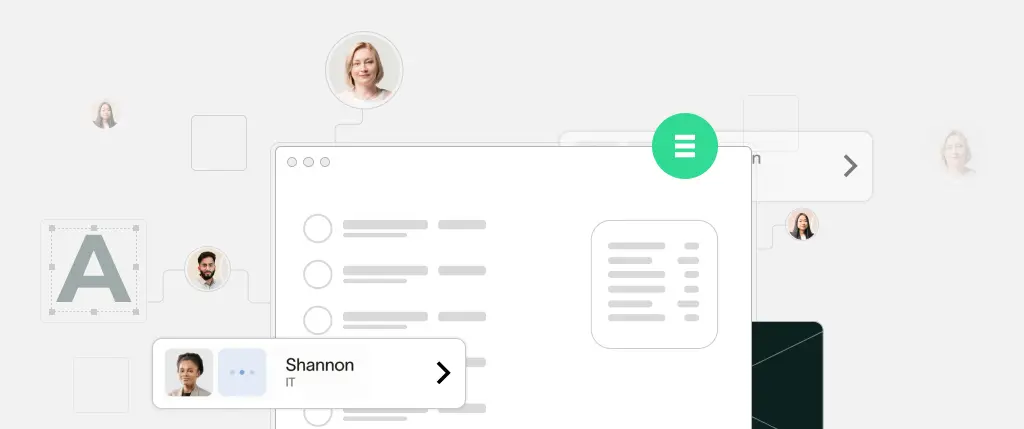If you’ve ever needed to manage multiple WordPress sites, you might have heard about WordPress Multisite. It’s a powerful feature that lets you run several sites from a single WordPress installation—saving time, simplifying updates, and centralizing user management.
But is it right for every use case? Not always.
In this guide, we’ll break down what WordPress Multisite is, how it works, and most importantly—when it makes sense and when it doesn’t. We’ll also share practical code examples and best practices to help you decide if it’s the right fit for your project.
What Is WordPress Multisite?
WordPress Multisite is a built-in feature that allows you to create and manage a network of websites from a single WordPress installation. This is commonly used for:
- University portals
- Franchise networks
- SaaS dashboards with client-specific sites
- Corporate subsidiaries with distinct sites
Key Differences from a Regular WordPress Install
| Feature | Regular WordPress | WordPress Multisite |
|---|---|---|
| Site Count | One | Many |
| Admin Roles | Single site admin | Network-wide super admin |
| Plugin/Theme Install | Per site | Shared across network |
| User Base | Site-specific | Shared across all sites |
Important Terminology
- Super Admin: A network-level administrator with control over all sites.
- Subsite: An individual site within the network.
- Network Admin Dashboard: A control panel for managing the entire network.
- Domain Mapping: Mapping subsites to custom domains.
When WordPress Multisite Makes Sense
- Centralized Management
You want to manage updates, users, and themes across multiple sites from a single dashboard.
- Same Functionality Across Sites
All sites share a common plugin stack and theme framework.
- Multi-brand Publishing
A publisher or educational institution wants to spin up new sites for departments, locations, or partners.
- SaaS Applications
You’re building a service where each user or customer gets a branded microsite.
When It Doesn’t Make Sense
- Different Functionality Per Site
If each site needs unique plugins or themes, Multisite can become restrictive.
- Custom Hosting or Performance Isolation
Multisite shares one database and file system. If one site is hacked or slow, others can be affected.
- Plugin Compatibility Issues
Not all plugins work well in a Multisite environment—especially those involving backups, security, or complex permissions.
- Complex User Permissions
If you need intricate user-role distinctions per site, Multisite might complicate the logic.
Enabling Multisite in wp-config.php
Add the following line above the /* That's all, stop editing! Happy publishing. */ comment:
define('WP_ALLOW_MULTISITE', true);Once saved, go to Tools > Network Setup in your WordPress dashboard to configure your network.
Example .htaccess for Subdirectory Multisite
RewriteEngine On
RewriteBase /
RewriteRule ^index\.php$ - [L]
# add a trailing slash to /wp-admin
RewriteRule ^wp-admin$ wp-admin/ [R=301,L]
RewriteCond %{REQUEST_FILENAME} -f [OR]
RewriteCond %{REQUEST_FILENAME} -d
RewriteRule ^ - [L]
RewriteRule . index.php [L]Additional wp-config.php Tweaks
To set up domain mapping or increase file upload size:
define('MULTISITE', true);
define('SUBDOMAIN_INSTALL', false); // Set true for subdomains
define('DOMAIN_CURRENT_SITE', 'example.com');
define('PATH_CURRENT_SITE', '/');
define('SITE_ID_CURRENT_SITE', 1);
define('BLOG_ID_CURRENT_SITE', 1);Best Practices
1. Keep Plugin and Theme Usage Minimal
Use only what’s necessary. Since plugins are shared network-wide, a single bad plugin can affect all sites.
2. Backup Thoughtfully
Standard backup tools may not support Multisite. Use Multisite-aware solutions that back up the entire network—including users, settings, and subsites.
3. Use Subdirectories or Subdomains Strategically
- Subdomains (e.g.,
site1.example.com) allow for easier SSL separation. - Subdirectories (e.g.,
example.com/site1) are easier to manage for small networks.
4. Watch Out for User Confusion
Users are shared across the network. Someone with an account on one site can potentially access others, depending on roles and permissions.
5. Test on a Staging Environment
Before launching your network or adding a new subsite, test everything—plugins, themes, role permissions—in a staging site.
Conclusion
WordPress Multisite can be a powerful tool for managing multiple related sites from one installation. But it isn’t a one-size-fits-all solution.
Use Multisite when:
- You need centralized control over many similar sites.
- You want to streamline plugin/theme management.
- You’re building a SaaS or publishing platform.
Avoid it when:
- Each site has very different requirements.
- You need strict isolation for performance or security.
- Plugin compatibility is essential to your stack.
How Sitebox Helps with WordPress Multisite
Managing a network of sites gets exponentially harder as your project grows. That’s where Sitebox comes in:
- Easy Testing: Spin up staging sites instantly to test plugins or new subsites.
- Collaborative Previews: Share changes with stakeholders without impacting production.
- Safe Deployment: Push updates to subsites with full version control and rollback options.
Whether you’re running two sites or two hundred, Sitebox simplifies the workflow, boosts performance visibility, and keeps your Multisite network healthy and scalable.
Next Steps:
- Assess your project: Do your sites share themes, plugins, or user logic?
- If yes, consider Multisite and use Sitebox to manage development and deployment.
- If no, a standard multi-install setup may be a better fit.
Need help deciding? Let’s talk about your setup and how Sitebox fits in.