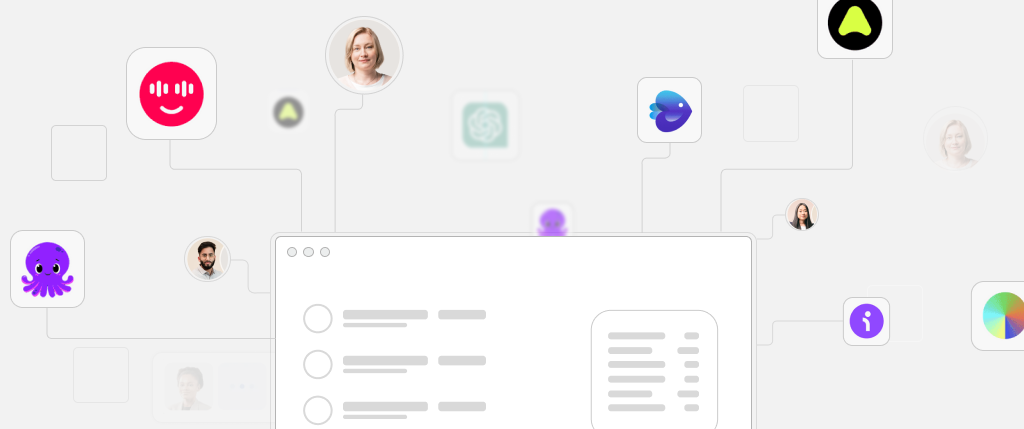Today’s users expect fast, seamless web experiences — even when their internet connection is poor or nonexistent. That’s where Progressive Web Apps (PWAs) come in. By converting your WordPress site into a PWA, you gain critical advantages like quicker load times, push notifications, and most importantly, WordPress PWA offline support.
Whether you’re managing a content-heavy blog, a headless WordPress setup, or a news-driven portal, adding offline functionality can dramatically enhance your site’s reliability and user engagement. In this step-by-step guide, you’ll learn how to implement WordPress PWA offline support using modern service worker strategies, caching techniques, and practical tools.
What Is a PWA?
A Progressive Web App is a web application that behaves like a native mobile app. Key characteristics include:
- Installability on a user’s device
- Offline access and reliable performance
- Background sync and push notifications
- Fast loading and responsive design
PWAs use modern browser features like service workers and manifest files to deliver these capabilities.
What Does Offline Support Mean?
Offline support enables your website to:
- Load previously visited pages without an internet connection
- Cache static resources like CSS, JS, and images
- Handle failed network requests gracefully
- Store and sync data once the connection is restored
For content-heavy WordPress sites, this ensures readers can continue browsing even when offline.
What Are Service Workers?
A service worker is a JavaScript file that runs in the background of your browser. It:
- Intercepts network requests
- Serves cached files when offline
- Supports background sync and push notifications
All PWAs rely on service workers to deliver offline capabilities.
How WordPress Integrates with PWAs
There are two primary ways to implement PWAs in WordPress:
- Progressive Theme Approach: Enhancing an existing WordPress theme with PWA functionality.
- Headless WordPress: Using WordPress as a content backend and rendering the frontend via frameworks like React, Vue, or Next.js.
Both methods require service workers and cache strategies to implement offline support.
Registering a Service Worker in WordPress
Add this script in your footer.php or enqueue it using wp_enqueue_script():
<script>
if ('serviceWorker' in navigator) {
navigator.serviceWorker.register('/sw.js')
.then(reg => console.log('Service Worker Registered:', reg.scope))
.catch(err => console.error('SW registration failed:', err));
}
</script>Example sw.js – Basic Static Caching
Create a sw.js file in your root directory:
const CACHE_NAME = 'wp-pwa-v1';
const urlsToCache = [
'/',
'/offline.html',
'/wp-content/themes/your-theme/style.css',
'/wp-content/themes/your-theme/main.js',
];
self.addEventListener('install', event => {
event.waitUntil(
caches.open(CACHE_NAME).then(cache => cache.addAll(urlsToCache))
);
});
self.addEventListener('fetch', event => {
event.respondWith(
fetch(event.request).catch(() => caches.match(event.request))
);
});Create an offline.html page as a user-friendly fallback.
Caching WordPress REST API Responses
For headless WordPress or dynamic content, cache REST API responses like this:
self.addEventListener('fetch', event => {
if (event.request.url.includes('/wp-json/wp/v2/')) {
event.respondWith(
caches.match(event.request).then(response => {
const fetchPromise = fetch(event.request).then(networkResponse => {
caches.open(CACHE_NAME).then(cache =>
cache.put(event.request, networkResponse.clone())
);
return networkResponse;
});
return response || fetchPromise;
})
);
}
});This makes previously loaded posts available offline.
Offline Fallback Page
offline.html:
<!DOCTYPE html>
<html lang="en">
<head><title>Offline</title></head>
<body>
<h1>You are offline</h1>
<p>This content isn’t available right now. Please check your connection.</p>
</body>
</html>Update your service worker:
self.addEventListener('fetch', event => {
event.respondWith(
fetch(event.request).catch(() =>
caches.match(event.request).then(response => response || caches.match('/offline.html'))
)
);
});Best Practices
✅ Use the Workbox Library
Workbox simplifies service worker creation.
npm install workbox-cli --global
workbox generateSW workbox-config.jsIt supports advanced strategies like:
- Cache-first
- Network-first
- Stale-while-revalidate
✅ Version Your Cache
Prevent stale content by versioning cache names:
const CACHE_VERSION = 'v2';
const CACHE_NAME = `wp-pwa-${CACHE_VERSION}`;
self.addEventListener('activate', event => {
event.waitUntil(
caches.keys().then(keys =>
Promise.all(keys.map(key => {
if (key !== CACHE_NAME) return caches.delete(key);
}))
)
);
});✅ Test Offline Mode in DevTools
- Go to Chrome DevTools > Application > Service Workers
- Enable “Offline” in the Network tab
- Test navigation, refresh, and dynamic content loading
Helpful Tools and Plugins
- SuperPWA – Adds basic PWA support to WordPress
- PWA Plugin for WP – Provides offline pages, manifest generation, and service worker support
- Workbox – Ideal for custom PWAs with advanced caching needs
How Sitebox Solves Offline Support at Scale
Sitebox offers built-in offline support tailored for structured content and large-scale WordPress projects:
- 🔧 Auto-Generated Service Workers: Versioned cache, no manual setup needed
- 🚀 Dynamic REST API Caching: Pre-configured logic for headless WordPress
- 💡 Offline Fallbacks: Built-in routing for lost connections
- 📱 PWA by Default: Every Sitebox project includes manifest, offline page, and service worker
If you’re scaling WordPress and need structured, reliable WordPress PWA offline support, Sitebox makes it seamless.
Conclusion
Implementing WordPress PWA offline support is more than just a performance upgrade — it’s a commitment to accessibility, speed, and resilience. With service workers, smart caching strategies, and offline fallbacks, your WordPress site can remain functional and user-friendly no matter the network conditions.
Whether you’re using a traditional theme or headless setup, adding offline capabilities ensures you’re ready for the next generation of web performance and user expectations. Start small, test often, and scale confidently with tools like Workbox — or take the fast track with Sitebox for enterprise-ready offline experiences.